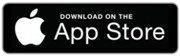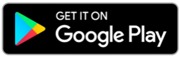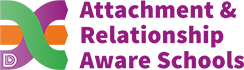- Home
- Information for Parents and Carers
- Satchel One
Satchel One

Our online platform teachers use to set homework, quizzes or give messages to pupils about important events is Satchel:One.
Parents/carers can see any home learning set for your child once you have signed up for an account. There are two ways for access, either using the free Satchel:One app which is available for Apple and Android devices (links below) or through a web browser at https://www.satchelone.com/
Creating a parent/carer account…
To create a parent/carer account, you will need a Parent code. This can be provided by us, or alternatively you can find this inside your child’s Satchel One account. Please note, parent codes expire 3 months after being generated and is case sensitive.
Via the app: Please ask your child to log in, then go to Settings > Parent Code to find the code.
Via Web browser: Please ask your child to login, then go to Account Settings > My Parent Code > Show code
Alternatively, please send an email to SatchelOne@stmaryschesterfield.org.uk with your child’s details and request a Parent Code.
How parent/carers can login….
Step 1 – Download and open the app or open a web browser and navigate to https://www.satchelone.com/
Step 2 – Search for the school using the school’s name or postcode “S418AG”
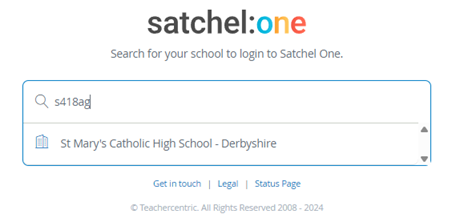
Step 3 – Select Parent and enter your email address and password
If this is your first time logging in, please create an account using the parent code.
If you have any questions or have any issues logging in, please contact SatchelOne@stmaryschesterfield.org.uk.
How pupils can login….
Step 1 – Download and open the app or open a web browser and navigate to https://www.satchelone.com/
Step 2 – Search for the school using the school’s name or postcode
Step 3 – Select Student and ‘Sign in with Microsoft’
Step 4 – Enter the school email address and the password used at school to log in to computers
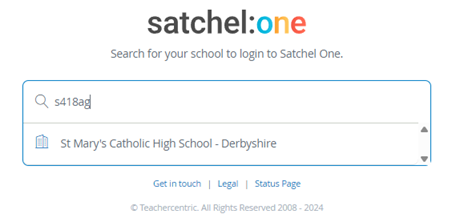
Any pupils struggling to log in or have forgotten their password, they will need to go and see staff in the IT office to get this reset; this can only be done at school.